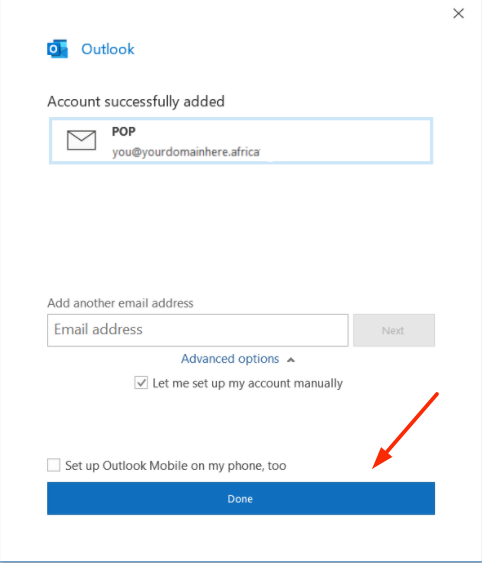In this tutorial, we will explain how to set up your custom domain email address on your local Outlook 2016 instance.
For the purpose of this guide please note the following
- We will be configuring a POP3 account
- For differences between POP3 and IMAP see IMAP vs POP
The steps are as below:
1.) Open your local Outlook
2.) Click on "File" to the top left-hand corner

3.) Select Add account
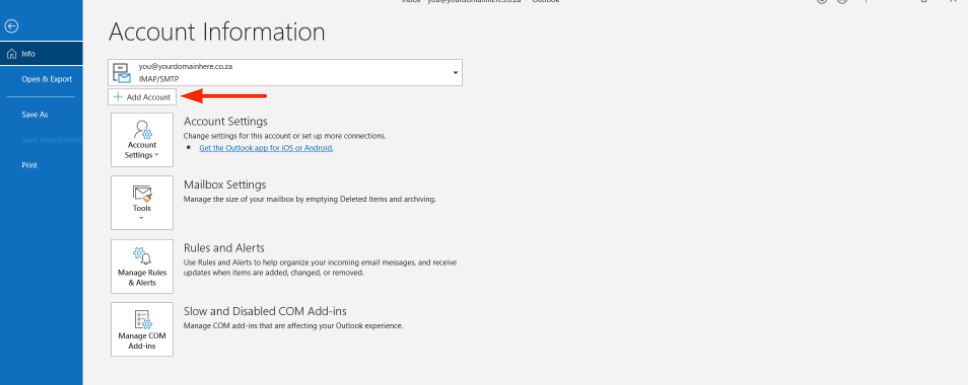
4.) Type in your custom domain email address
i. Under "Advanced" enable "Let me configure my account manually"
ii. Now click on "Connect"
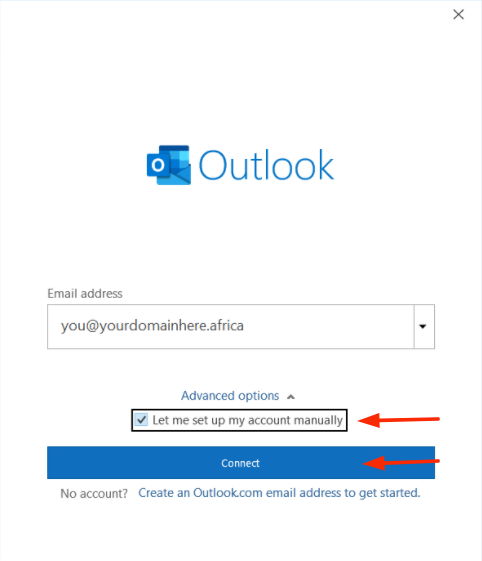
5.) Select "Account type" as "POP"
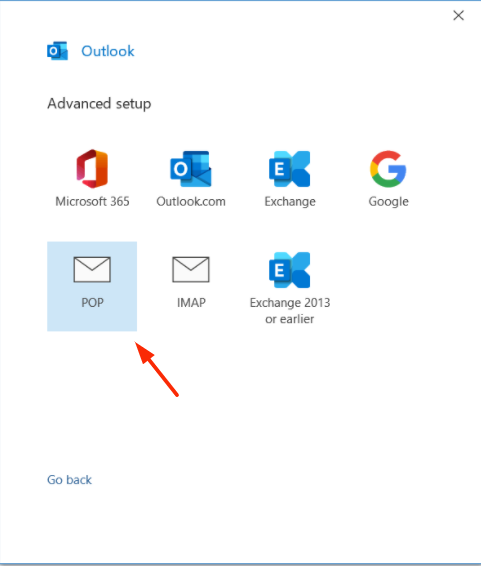
6.) Enter your email address password
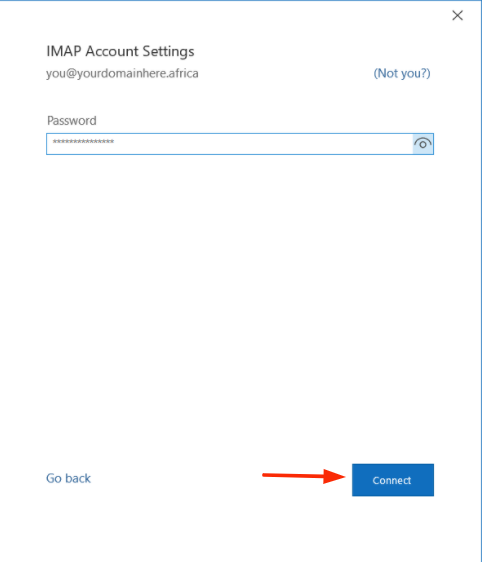
7.) A new window open called "POP Account settings", mimic the below settings:
Incoming mail
- Server: mail.yourdomainhere.africa
- Port: 995
- Encryption method: SSL/TLS
- Username: Full Email Address
Outgoing mail server
- Server: mail.yourdomainhere.africa
- Port: 465
- Encryption method: SSL/TLS
- Username: Full Email Address
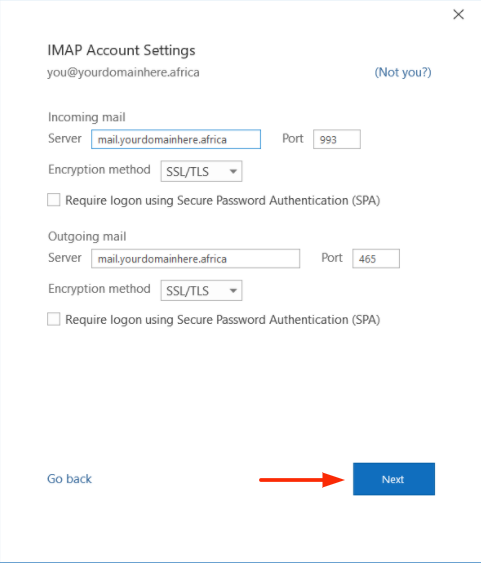
8.) You have now successfully configured your mailbox