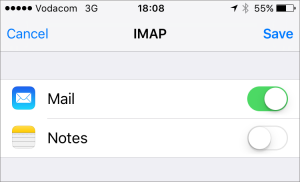The below will guide you through setting up your custom mailbox on your iOS-based device i.e iPhone or iPad
Please note:
i.) This is an IMAP setup, for more detail on this see IMAPvsPOP.
Steps to follow:
1.) Navigate to your device settings (System Preferences)
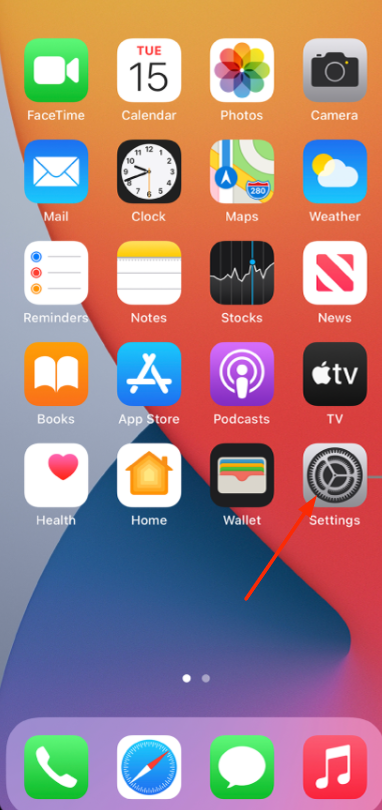
2.) Select "Mail"
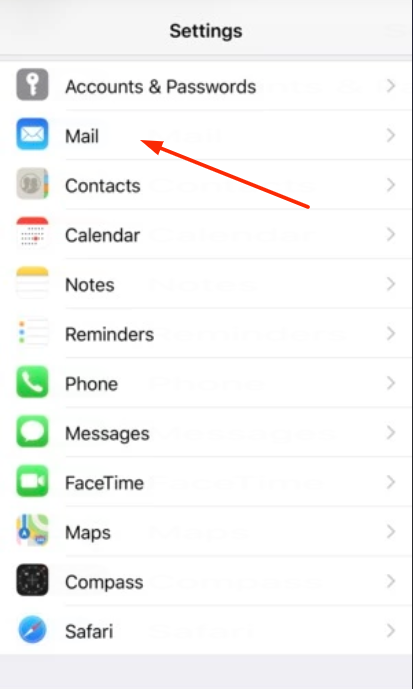
3.) Choose "Add Account"
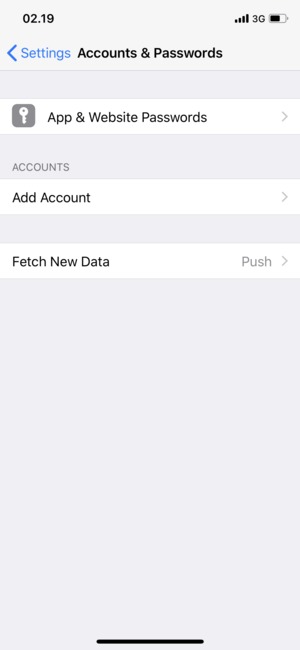
4.) Specify account type as "Other"
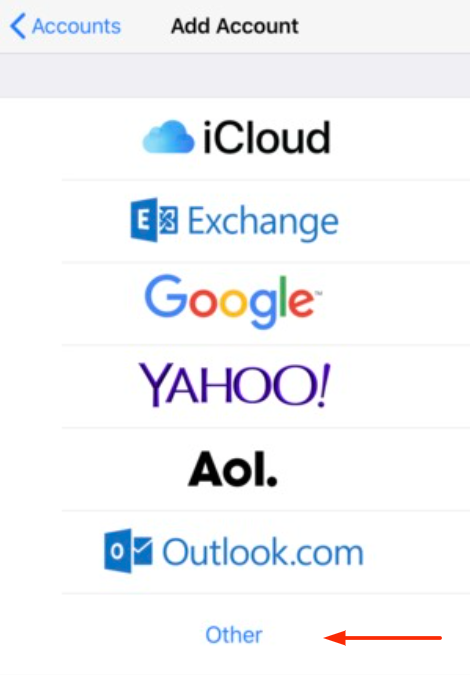
5.) Click on "Add Mail Account"
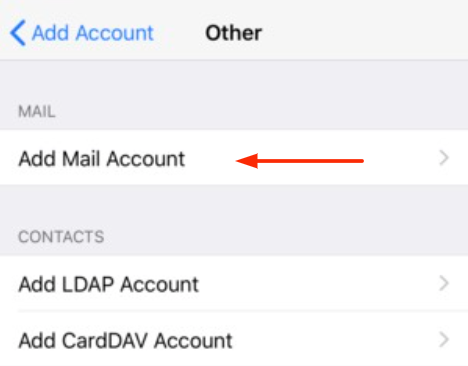
6.) Specify the following details on the "New Account" tab
i.) Username - you@yourdomainhere.africa
ii.) Email Adress- you@yourdomainhere.africa
iii.) Password - ********
iv.) Description - Optional and not required
Select "Next"
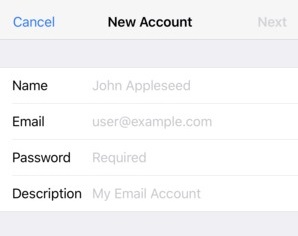
7.) On the new screen replicate the following settings:
Type - IMAP
Incoming server
i.)Hostname: mail.yourdomainhere.africa
ii.)Username: you@yourdomainhere.africa
ii.)Password: ********
Outgoing server
i.)Hostname: mail.yourdomainhere.africa
ii.)Username: you@yourdomainhere.africa
iii.)Password: *******
Lastly, select "Next"
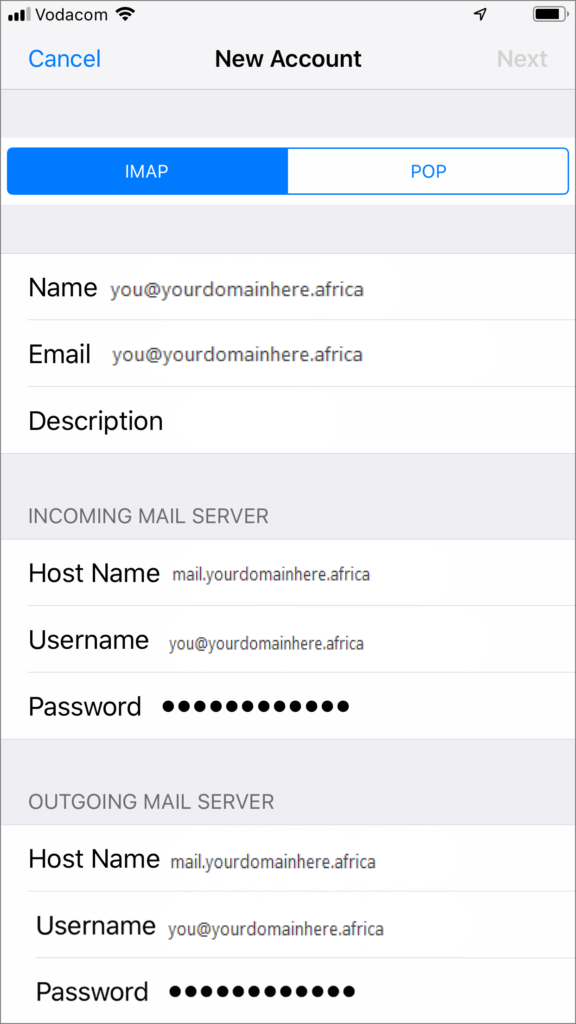
8.) Click "Save"