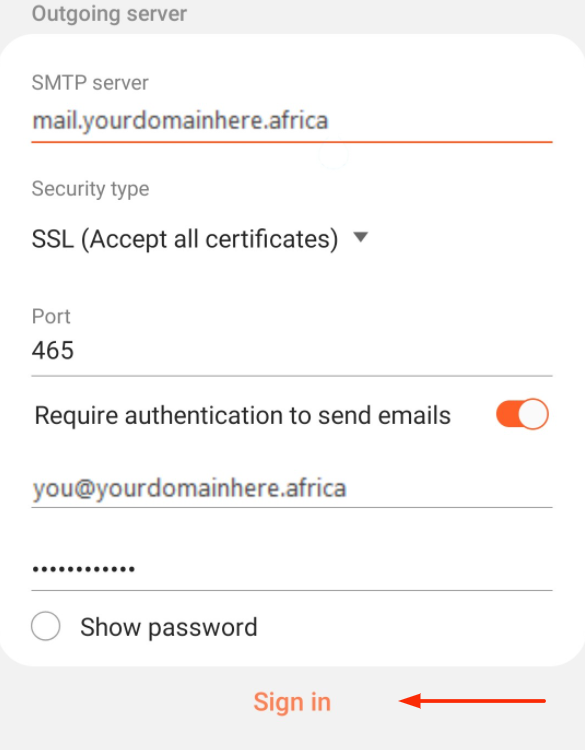In this article, we will explain how to add your mailbox to your default Samsung mail application.
It is good to note while the below screenshot is particularly for Samsung mail, the mail settings are universal and can be applied to your mail application of choosing.
This is article focuses on an IMAP configuration, for differences between IMAP and POP see IMAPvsPOP.
The steps are as follows:
1.) Navigate to your device settings
2.) Locate and select "Accounts"
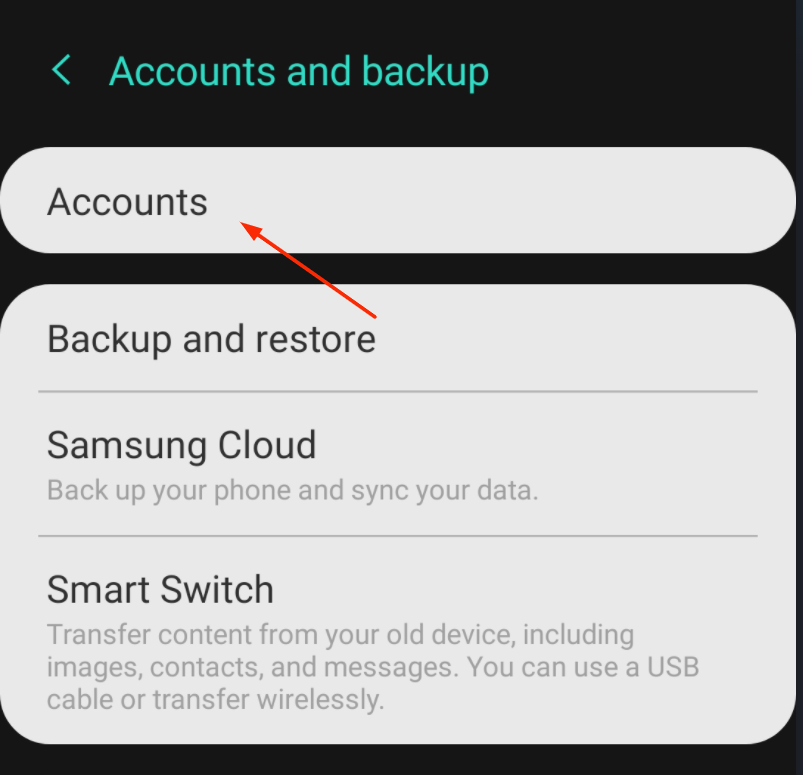
3.) Choose "Add account"
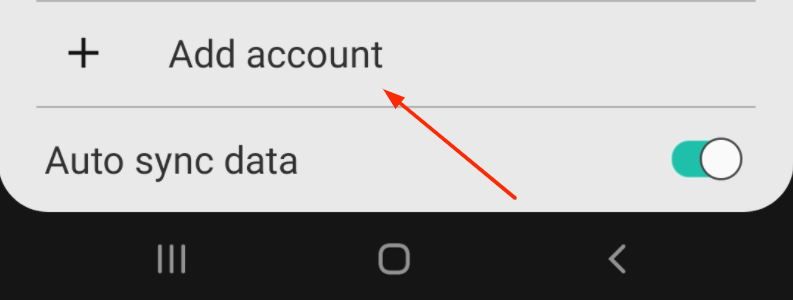
4.) Select your account type as "Email"

5.) Set your Email type as "Other"
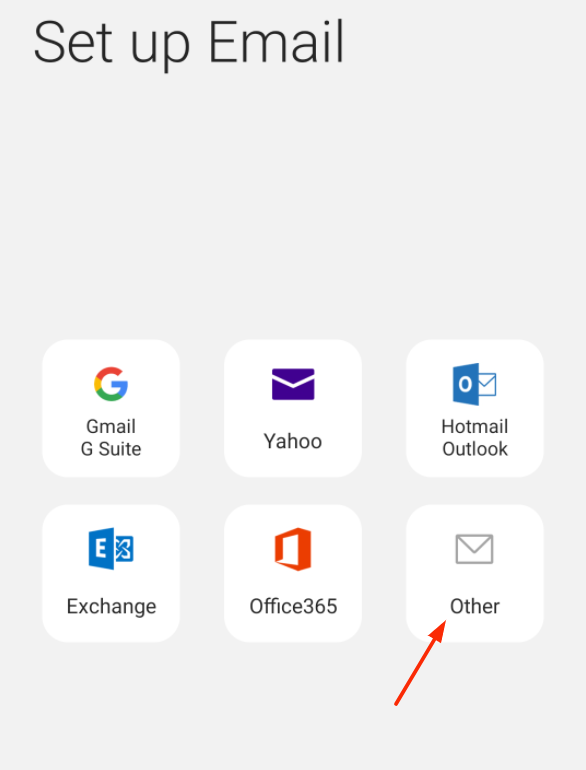
6.) On the "Add New Account" screen
Enter your email address and password, and then select manually set-up.
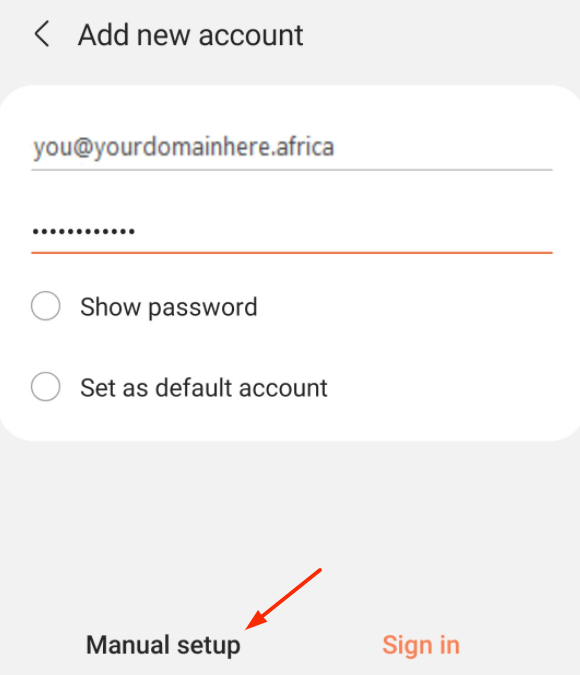
7.) On the pop up select "IMAP account"
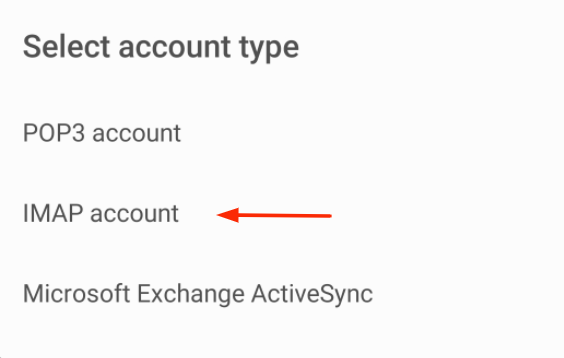
8.) Mimic the following Incoming server settings
Incoming:
Mail server: mail.yourdomainhere.africa
Port: 993
SSL encryption: SSL
Username: Full Email Address
Password: ******
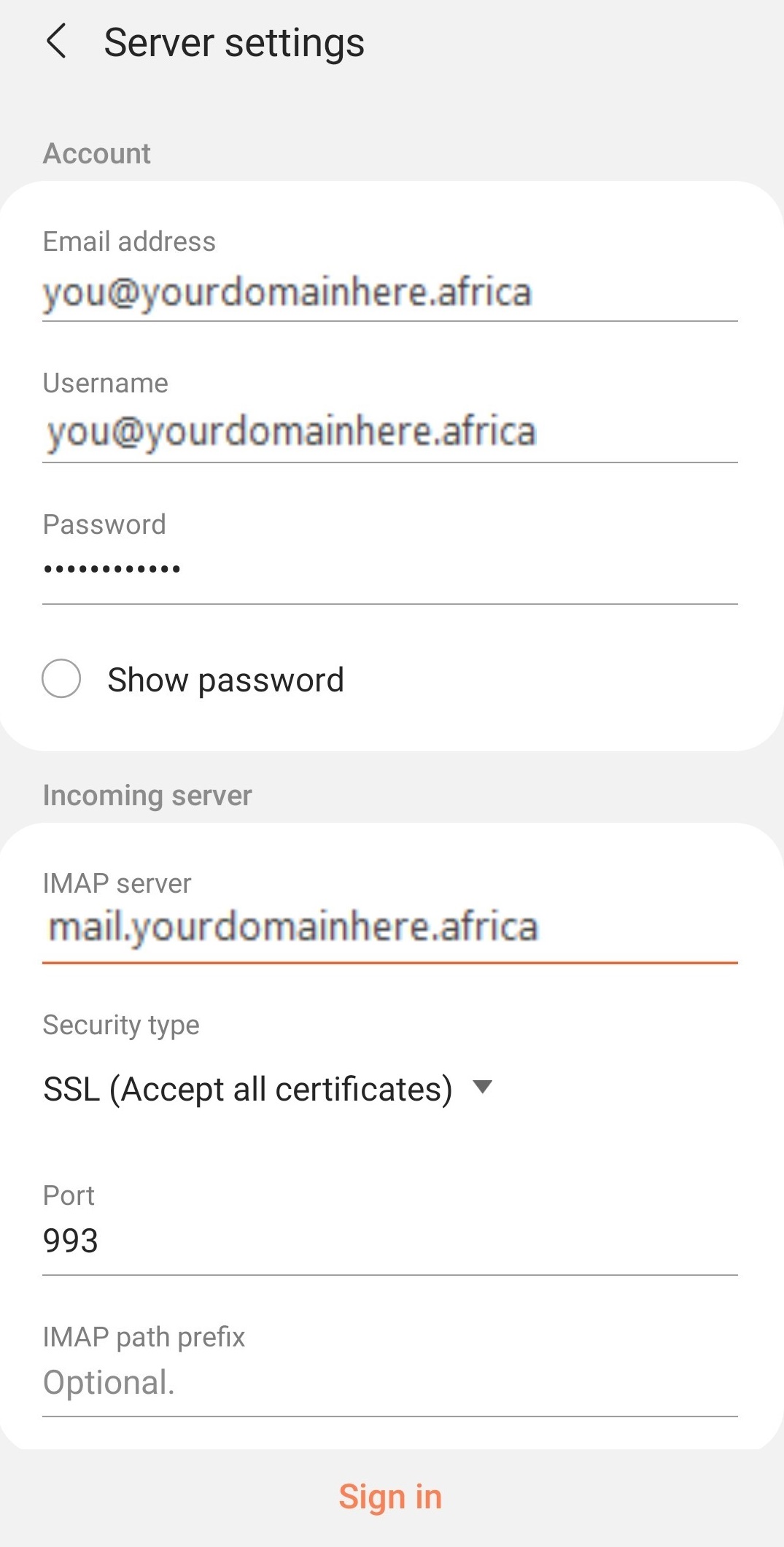
9.) Mimic the following Outgoing server settings
Outgoing:
Mail server: mail.yourdomainhere.africa
Port: 465
SSL encryption: SSL (Accept all certificates)
Username: Full Email Address
Password:
Lastly select "Sign in"