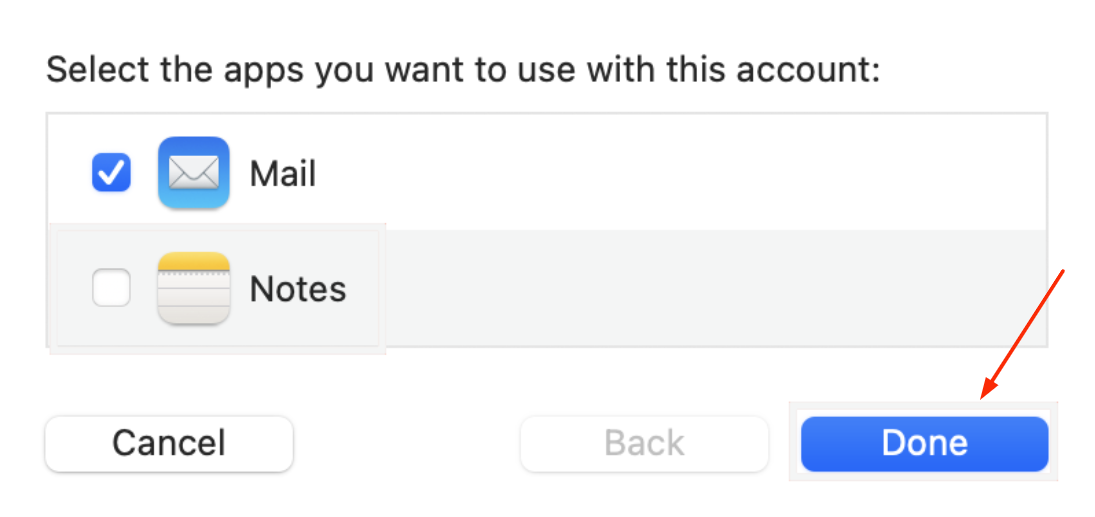This article will cover setting up a custom email address as a POP account on your local Mac Mail.
Note: For differences between IMAP and POP please see IMAPvsPOP.
Steps as follows:
1.) Open your Mac Mail
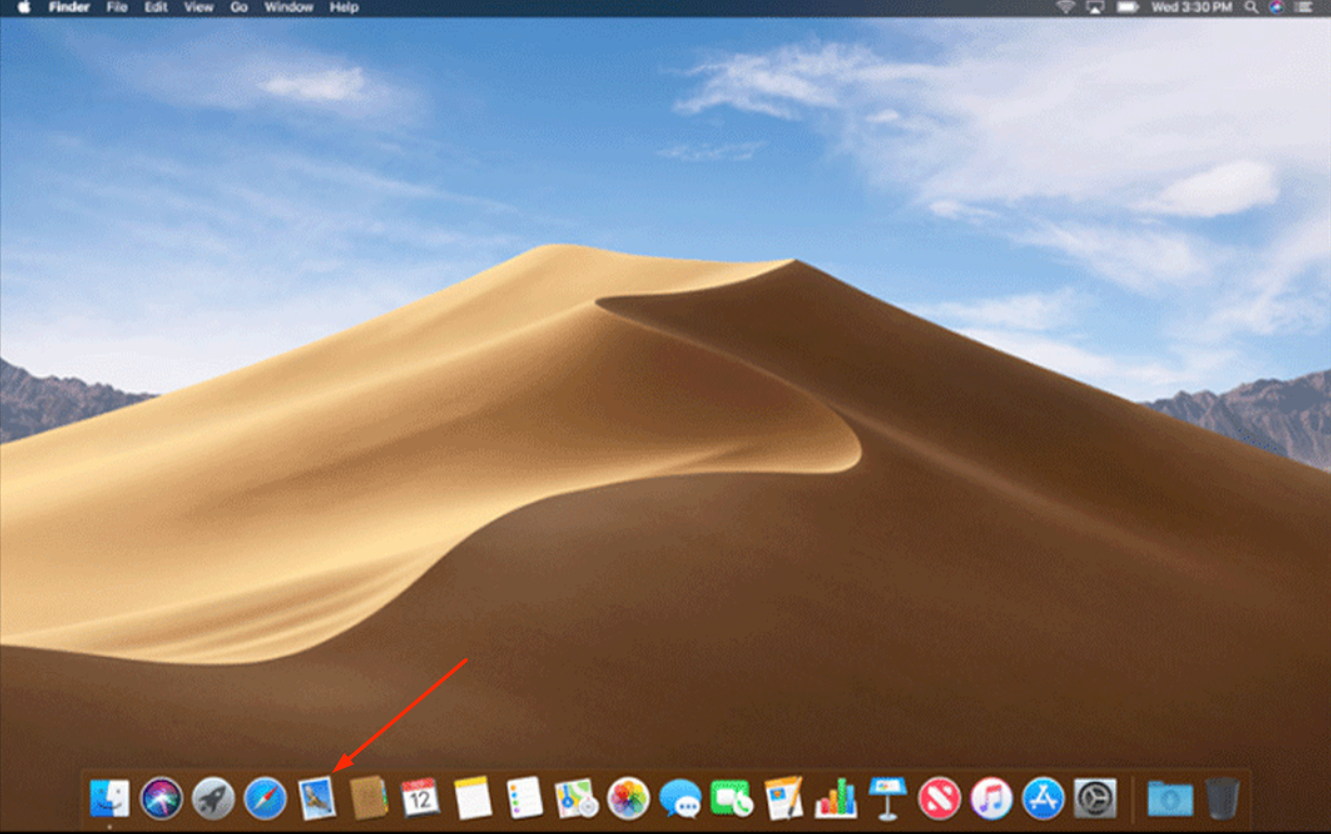
2.) Select "Mail" to the left corner of your screen and choose "Preferences" from the dropdown
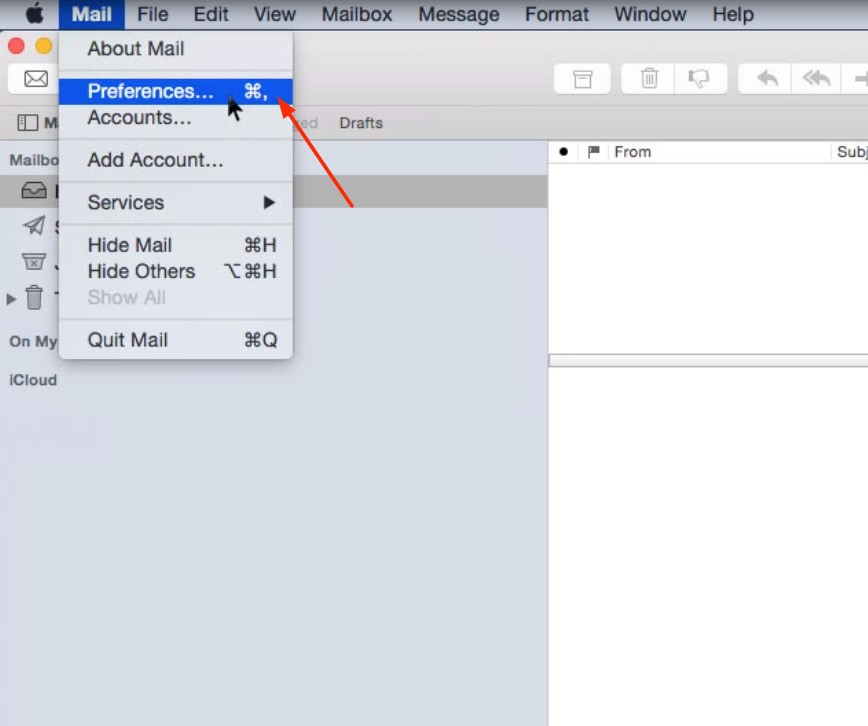
3.) Click on the plus icon to the bottom left of the new screen
![]()
4.) Choose account type as "Other" and click "Continue"
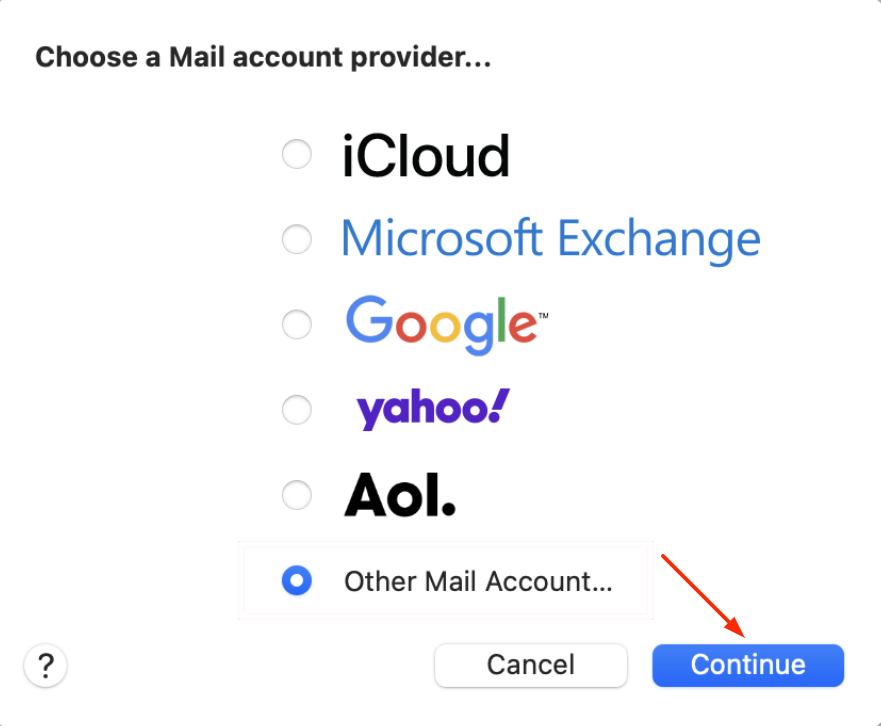
5.) On the "Add mail account" screen, add your account information as follows:
Name: you@yourdomainhere.afirca
Email Address: you@yourdomainhere.afirca
Password: ********
Click "Sign in"

6.) Reproduce the following settings
i.)Account type - POP
ii.)Incoming mail server - mail.yourdomainhere.africa
iii.)Outgoing mail server - mail.yourdomainhere.africa
Now select "Sign in"
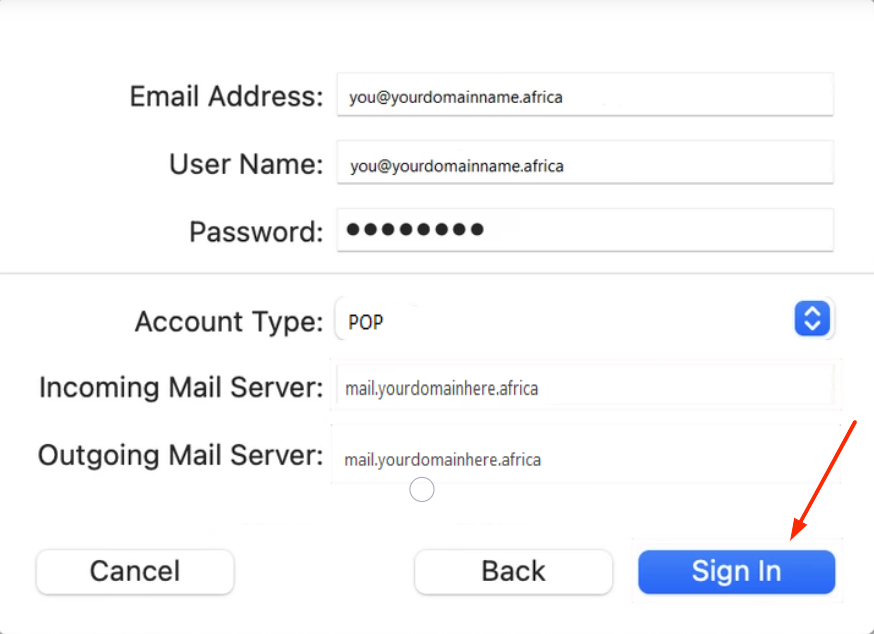
7.) Finally click on "Done"